Creating a Brightspace Survey
Brightspace offers instructors a Survey tool to collect information from students. Surveys on Brightspace are very similar to the Quizzes tool in most ways. There are a couple of key differences.
- Unlike Quizzes, Surveys can be made anonymous so the instructor cannot see who submitted them.
- Surveys cannot be connected to Grades, meaning that they are better suited to informal information gathering rather than class work or assignments.
If you’re not sure if the Survey tool is right for what you are trying to achieve, check out this guide that outlines the differences between Quizzes, Surveys, and Self-assessments.
Updated Spring 2021
Click here for a Printable Version
Create a Survey
- Click on Activities & Assessments, then select Surveys.
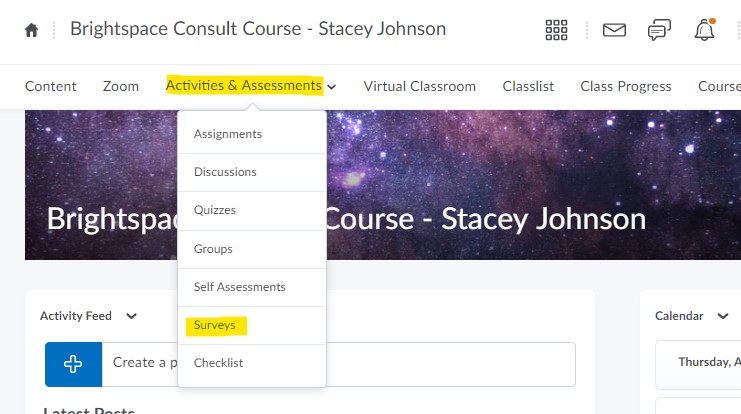
- Click on New Survey.
- In this window, give your survey a name and select the options that apply to your survey.
- Click on the Restrictions tab to set up time, date, and user restrictions.
- Click on the Reports Setup tab to create a report allowing you to see your results after the survey is over.
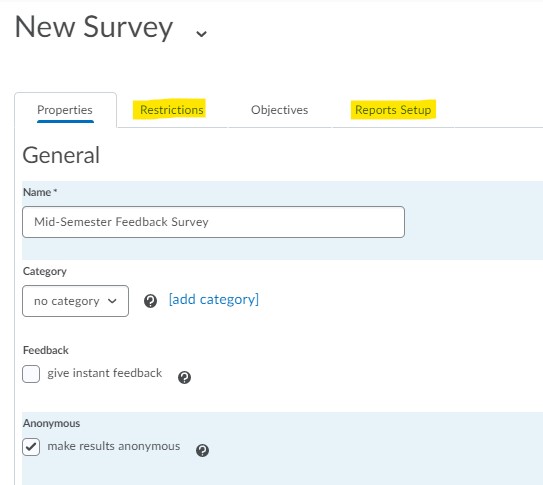
- Create your survey questions similarly to how you would create Quiz questions. If you are not sure, here is a guide that details this process: Create and add questions to a quiz.
Invite Users to take the Survey
Add a Survey to your Content area by clicking on Existing Activities and selecting Surveys. Then you select your Survey from the list. This will create a link to your Survey in the Content area.
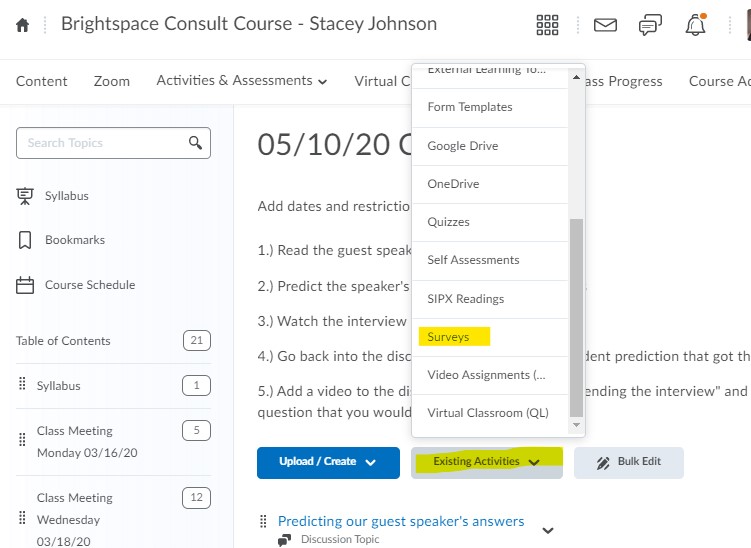
You can also add Surveys to Announcements, Emails, or other text boxes within Brightspace using the Quicklinks button from within any text box.
