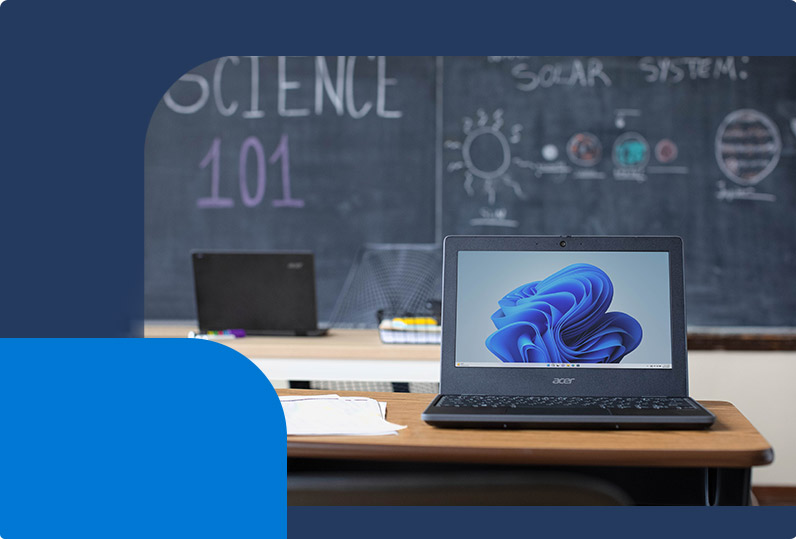
What is changing?
Beginning at a school’s next contract renewal, but no sooner than August 1, 2024, all school tenants will receive 100TB of free pooled storage across OneDrive, SharePoint, and Exchange, with additional pooled storage per paid user, depending on your subscription *(see the FAQ for details).
Today, most schools (99.96%) are well below their storage allotment. With new tools, all schools can better manage their information and set thoughtful policies for data governance. Some of the benefits we expect to see include helping schools reduce some of the security risks associated with legacy storage and data sprawl, a top concern for most chief risk officers, while also benefiting our shared environmental footprint.
- Additional storage
- Storage limits
- Office 365 A1 customers
- Free tools
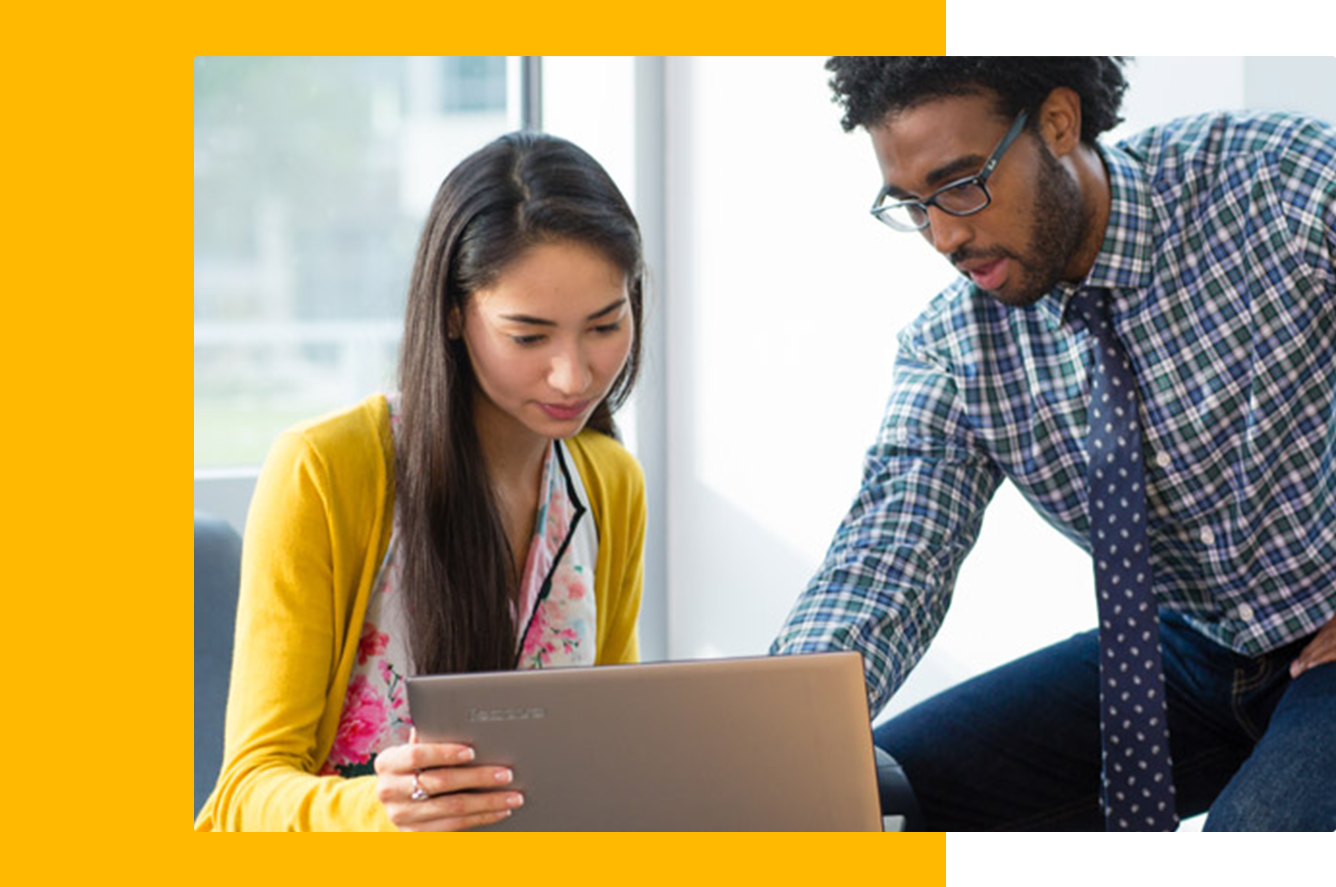
Reduce security risk
With the move to the cloud, stored files, data and unused accounts have increased significantly over time, as more and more stored files and data have proliferated without a plan for end-of-life. This is not sustainable from a cost perspective, and it puts education institutions and their students at risk for a data breach. Today, education is the industry most impacted by cybercrime, with K12 receiving over 80% of workplace malware attacks alone.

Minimize environmental impact
Stored files that are no longer in use, have an impact on our carbon footprint with over half of all data stored by organizations not serving a useful purpose. Storage of this “dark” data takes up space on servers and results in increased electricity consumption, generating 4% of global greenhouse gas emissions in 2020 alone.1 Microsoft is committed to both the security and privacy of school and student data as well as reducing our collective carbon footprint. Already, our datacenters are built with the highest environmental standards in mind. With this change, education customers can help do their part.
1World Economic Forum, What is ‘dark data’ and how is it raising carbon footprints? | World Economic Forum (weforum.org)

Empower education through innovation
Microsoft’s mission in education is to empower students, faculty and schools to achieve more. To achieve this, Microsoft continues to innovate on new technology, tools, and services. Today, Microsoft provides Microsoft 365 Education suites through free software grants or at significant discounts off commercial pricing. With these new updates we can continue to invest in meaningful innovation while offering those services to more institutions around the world.


View and Manage Storage
Visit the Microsoft 365 Admin Center to view and manage storage. Path: Admin Center > Reports > Storage

Download ebook
Download the Microsoft 365 Storage Guidance ebook for guidance and best practices

End-user Guidance
Provide end user guidance to students and staff to clean up their storage
Frequently Asked Questions
- Changes to storage
- Download all FAQs
Microsoft is introducing changes to our storage offerings across our Microsoft 365 for Education suite. Beginning at your next contract renewal, but no sooner than August 1, 2024*, all institutions’ tenants will receive 100TB of free pooled storage across OneDrive, SharePoint, and Exchange, with an additional 50GB or 100GB of pooled storage per paid user for A3 and A5 subscriptions, respectively (not including Student Use Benefits). With pooled storage, an institutions’ total storage limit is the maximum amount of storage all users combined can use.
In addition, effective February 1, 2024, users of Office 365 A1 (free subscription) will be limited to a maximum of 100GB of OneDrive storage within the institutional tenant’s 100TB of pooled storage. Institutions will have the option to purchase additional incremental storage based on their needs. Some of the benefits we expect to see include helping institutions reduce some of the security risks associated with legacy storage and data sprawl, a top concern for most chief risk officers, while also reducing our shared environmental footprint.
*Important Note: Technical enforcement will begin August 1, 2024. Today, most institutions (99.96%) are well below their storage allotment. For any mid-enrolment customer over that storage limit on August 1, 2024, Microsoft will provide additional storage to address pooled storage overage at no cost through the length of the customer’s current term. To avoid any disruptions to services, customers will need to contact your Microsoft representative to acquire additional storage.
With the move to the cloud, stored files, data, and unused accounts have increased significantly over time, as more and more stored files and data have proliferated without a plan for end-of-life. This is not sustainable from a cost perspective, and it puts education institutions and their students at risk for a data breach. Today, education is the most affected industry by cybercrime, with K-12 receiving over 80% of workplace malware attacks alone.
In addition, stored files no longer in use have an impact on our carbon footprint, with over half of all data stored by organizations not serving a useful purpose. Storage of this “dark” data takes up space on servers and results in increased electricity consumption, generating 4% of global greenhouse gas emissions in 2020 alone.1 Microsoft is committed to both the security and privacy of institutional and student data as well as reducing our collective carbon footprint. Already, our datacenters are built with the highest environmental standards in mind. With this change, education customers can help do their part.
Finally, Microsoft’s mission in education is to empower students, faculty, and education institutions to achieve more. To achieve this mission, Microsoft continues to innovate on new technology, tools and services for educators, such as the new Learning Accelerators introduced earlier this year to help students with reading and other essential skills. Today, Microsoft provides Office 365 and Microsoft 365 for Education suites built for education through free software grants or at significant discounts from commercial pricing. With these new updates, we can continue to invest in meaningful innovation while offering those services to more institutions around the world.
To help institutions with this transition, Microsoft is delivering a set of free tools to help manage the process end-to-end, including tools to visualize current storage allocation and usage across OneDrive, SharePoint and Exchange, and tools to more easily manage stored data and end-of-life stored files that are no longer needed. Today, most institutions (99.96%) are well below their storage allotment. With new tools, all institutions can now better manage their information and set thoughtful policies for governance. To see your institutional tenant’s current storage profile and access the new storage management tools, go to the Microsoft 365 Admin Center. For storage guidance, download the Microsoft 365 Storage Guidance ebook.
Every institution’s tenant has a 100TB base storage capacity. Microsoft 365 and Office 365 A3 and A5 paid user licenses add 50GB or 100GB respectively to the pool of storage. In addition, institutions can purchase additional pooled storage in 10TB increments for $300 estimated retail USD monthly to add to the tenant pool.
To find your capacity, use this calculation: 100TB + (#A3 paid users x 50GB) + (#A5 paid users x 100 GB) + (additional storage purchased) = capacity/limit.
Here's an example:
+ 500 A3 Faculty Licenses (25,000 GB)
+ 1,000 A5 Faculty Licenses (100,000 GB)
+ 3x 10TB Storage Packs (30,720 GB)
For details and a full list of licenses that contribute to pooled storage, visit the Office 365 Education Service Description Update web page.
To find out how much storage your institution’s tenant is using, you can pull the storage report from the Microsoft 365 Admin Center. To do so, visit admin.microsoft.com and follow this path: Microsoft 365 Admin Center > Reports > Storage.
Pooled storage is specifically across OneDrive, SharePoint and Exchange. For SharePoint, the storage includes all sites. For Exchange, it includes user, shared, and group mailboxes. However, archived, public, and discovery mailboxes are not included in the storage limit.
Paid users contribute to the storage pool. Student Use Benefits (SUB) and alumni do not contribute to the pool. However, all users—including SUB and alumni—consume storage from the pool. Microsoft recommends setting limits across user groups to better manage the pool of storage in the institution’s tenant.
To help institutions with this transition, Microsoft is delivering a set of free tools to help manage the process end-to-end, including tools to visualize current storage allocation and usage across OneDrive, SharePoint and Exchange, as well as tools to more easily manage stored data or end-of-life stored files that are no longer needed. The following new tools are available to help IT manage storage:
| View current storage | Manage and clean up storage | End-user storage management |
| • View pooled storage limit and breakdown of consumption by services • View top storage consumers on OneDrive, SharePoint and Exchange | • Set OneDrive storage limits in bulk • Generate a report of inactive users to delete in bulk.* | Enable users to view and manage OneDrive storage |
For storage guidance, download the Microsoft 365 Storage Guidance eBook.
*Available 2024
If your institution’s tenant is over the storage limit or approaching the storage limit, you have a few options:
- • Set limits and clean up existing storage, referencing the Microsoft 365 Storage Guidance ebook
- • Purchase additional paid user licenses to add to your pool of storage (50GB for Microsoft 365 A3 and 100 for A5 licenses)
- • Purchase additional storage in increments of 10TB ($300 USD estimated retail/month)
Admins will receive warning notifications at 80% and 90% tenant storage capacity. At 100% capacity, the admin will receive another notification and 30 days to take action. After 30 days, the storage will be locked in a read-only state for both SharePoint and OneDrive if no action has been taken.
In addition, new SharePoint sites and OneDrive sites cannot be created while the services are locked. Exchange will remain unaffected. Your users can continue to receive and send information. You will be able to delete content from OneDrive and SharePoint. Microsoft recommends either cleaning up storage and removing sites or content or increasing your storage capacity through additional A3 or A5 licenses, additional storage packs, or cold storage options like Azure Files or Azure Blob storage.
When the limits go into effect on August 1, 2024, if the tenant reaches 125% capacity, the SharePoint and OneDrive will be immediately moved to a read-only state. For any mid-enrolment customer over that storage limit on August 1, 2024, Microsoft will provide additional storage at no cost through the length of the customer’s current term. To avoid any disruptions to services, customers will need to contact your Microsoft representative to acquire additional storage.
Users will receive warning notifications when approaching the storage limit. The default notification level is at 90% storage capacity. At 100% capacity, the user's OneDrive will be limited to read-only access. Users won't be able to upload, edit or sync new files to OneDrive, and existing files will remain as read-only. However, users can still download files, delete files and empty recycle bins.

Information Lifecycle Management paper
Download the Information Lifecycle Management paper for guidance on managing and storing information.

Storage guidance ebook
Download the Microsoft 365 Storage Guidance ebook for step-by-step storage management guidance.




