You can change the default signature that automatically appends to every email you send. You can also update an existing email signature. Here's how:
Change the default signature for all outgoing messages
-
On the Outlook menu, click Preferences.
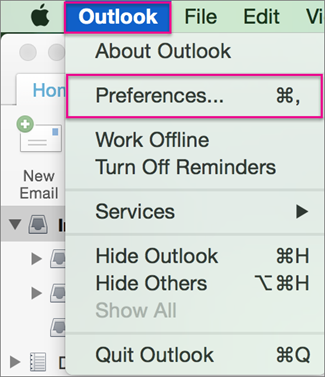
-
Under Email, click Signatures.

-
Under Choose default signature, select the account you want to use as your default signature for new messages and replies and forwards.
Update an existing email signature
-
On the Outlook menu, click Preferences.
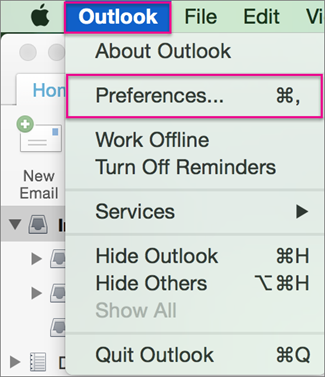
-
Under Email, click Signatures.

-
Under Signature name, click the signature you want to change.
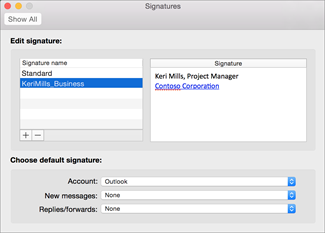
-
Under Signature in the right pane, update your signature.










