The Citrus-Lime e-commerce platform offers retailers the ability to accept Cyclescheme certificates as a payment method through their e-commerce site.
In this article, we describe how this process works in terms of setup, the customer journey through your website, and how you process the orders through Cloud POS.
Preparing Cloud POS and Cloud MT
Cloud POS
To be able to process web orders where the payment method used was a Cyclescheme certificate, you will need a tender type with the description 'Cyclescheme Voucher' and type of 'Cash', as below:

You should only add a new tender type once all of your open till batches are closed, or else you will experience errors when running X and Z reports.
For guidance on how to create or edit a tender type, please refer to this article:
How do I add new or amend Tender Types?
Cloud MT
In order to correctly report purchased items to Cyclescheme, an item is identified as a bike if:
- It is in a department where the URL Fragment contains “bikes”
- It is in a product group where the URL Fragment contains “bike”
Whilst it's likely that your items will be set up as such, as part of your navigation structure, it's worth keeping this requirement in mind.
Cyclescheme regulations mean that certain items cannot be purchased using a Cyclescheme certificate. Any items which fall into the following URLs cannot be included on a Cyclescheme order:
- bike-racks
- cameras
- cycle-computers
- gift-voucher
- gps-devices
- headphones
- nutrition
- power-meters
- rollers
- smart-phone-accessories
- turbos
- turbo-trainers
- watches
Additionally, items with a Google Age value of 'kids' are restricted for use with Cyclescheme.
Warning: 'Kids' items that are not in the correct age group and are subsequently purchased via Cyclescheme will likely result in pay-out issues.
What do your customers see?
Customers browse and navigate your site as normal, and the process of adding items to the basket remains the same.
When Cyclescheme is enabled as a payment method on your e-commerce site, a button will appear on the cart page alongside the other payment options you offer:

Once the customer makes this selection, they then proceed through the checkout steps, entering delivery and billing address details as required, and choosing a shipping option.
When the Cyclescheme option is selected on the payment page, the customer will see the following fields in which they need to enter their Certificate Code and Redemption Code:
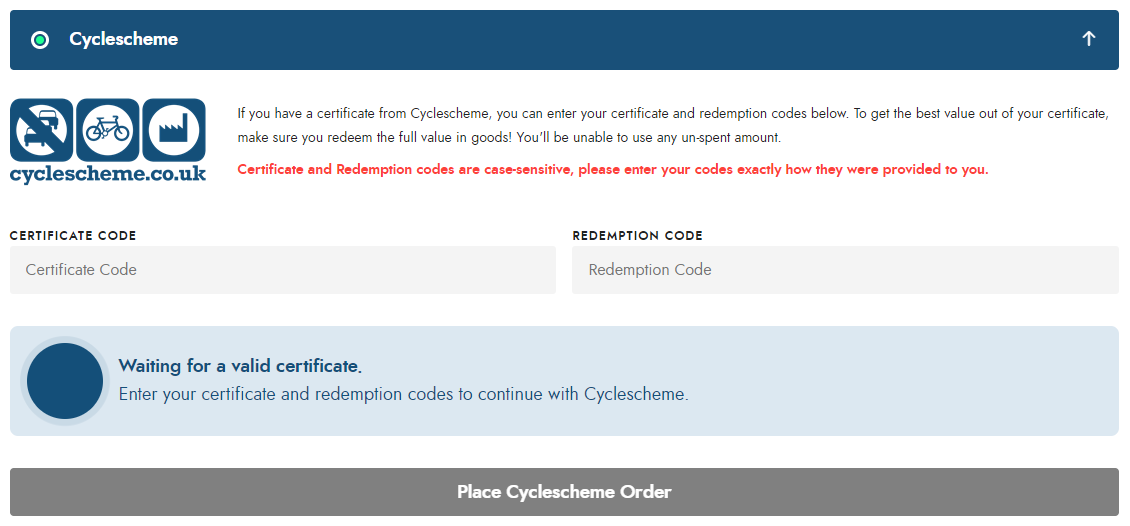
Only once valid codes have been entered, will the Place Cyclescheme Order button become active:
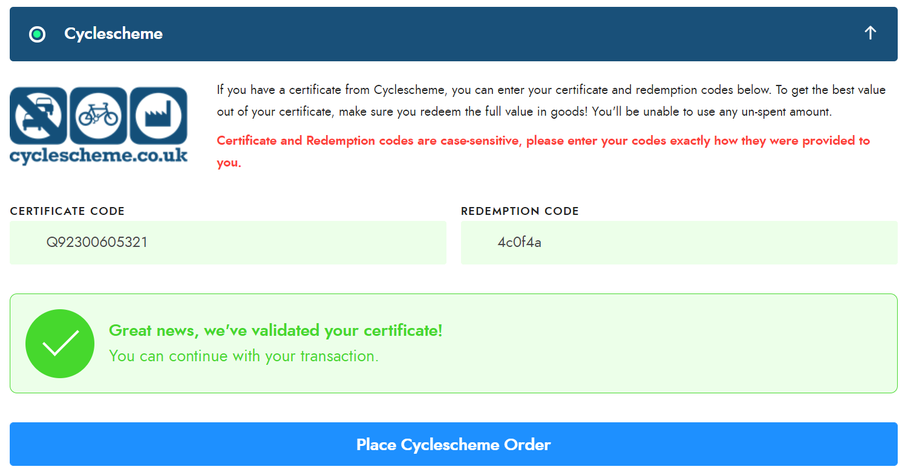
The codes are validated at the point of entry, so it is not possible to proceed when invalid codes are entered:
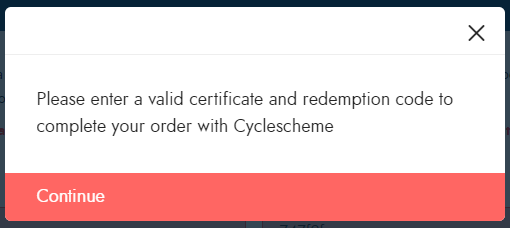
When valid codes have been entered and the Place Cyclescheme Order button is clicked, the order will complete in the same manner as any other payment method. Order notification emails will be sent, displaying the payment method, and the certificate and validation codes used:
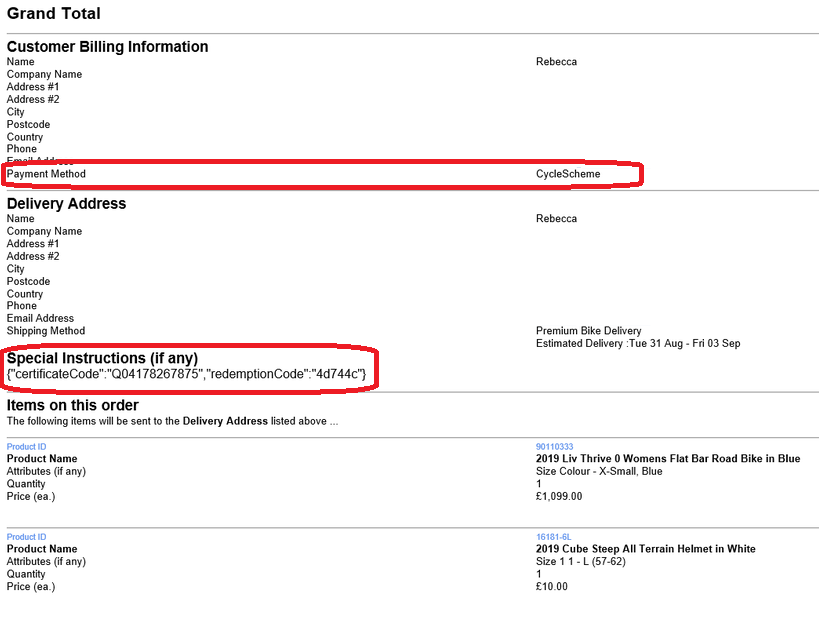
Purchase advice and restrictions
Overspend
The Cyclescheme certificate being presented must cover the value of the purchase. The customer cannot use a secondary payment method to 'top up' their payment.
Attempting to checkout with a basket where the total payable is greater than the value of the certificate will present the customer with a warning, such as the example below:

However, using Customer Rewards points, Gift Vouchers and Coupons to reduce the basket value is allowed, so the customer can use any of these options and still check out with Cyclescheme.
Underspend
If the customer attempts to checkout with a basket value that is lower than the value of their Cyclescheme certificate, they will see a prompt to advise of this:

The customer is given the option to return to the basket to amend their order, or to proceed and redeem their certificate with the underspend still in place.
Restrictions
As noted earlier in this article, Cyclescheme regulations mean that certain items cannot be purchased using a Cyclescheme certificate.
When a restricted item is in the basket and a payment attempt is made using a Cyclescheme certificate, the customer will see a notification advising as such. The customer will not be able to proceed further without amending their basket in the shopping cart.
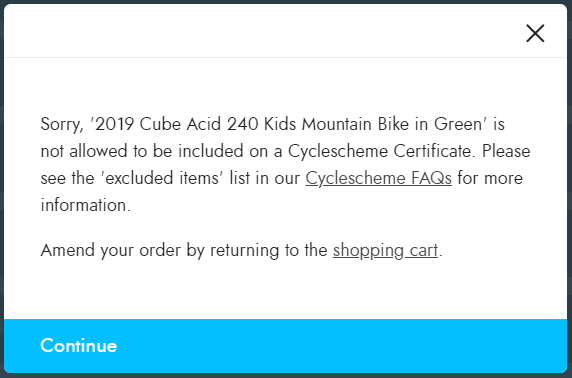
Reporting in your Cyclescheme dashboard
When a successful order has been placed, you'll see this in your Cyclescheme dashboard:

If more than one bike has been purchased in a single order, the most expensive bike will be listed under the Bike make, model and size section. Any other bikes on the order will be listed as 'Other'.
Any other items included on the order will also be listed as 'Other'.
Processing a Cyclescheme web order in POS
A web order which has been paid for with a Cyclescheme certificate will download in the same way as any other web order, so will appear as a Work Order to be recalled in POS.
You'll see that the certificate code and redemption code are included in the order comments, to allow you to cross-reference this with your Cyclescheme dashboard:

Web orders paid by a Cyclescheme certificate can only be fully picked up and tendered, so if you attempt a partial pickup of the order, you'll see the following warning:
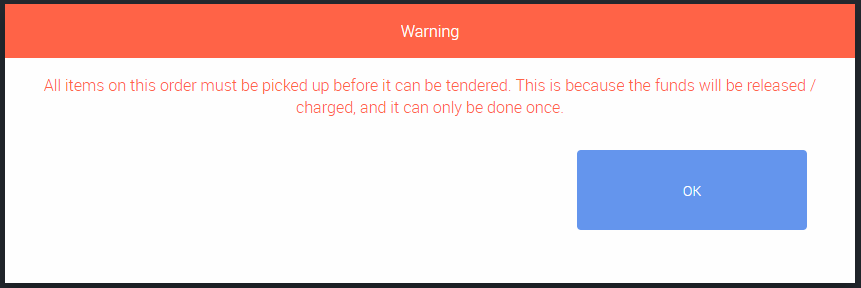
When the order is fully picked up and tendered, the Cyclescheme Voucher tender field will be auto-completed, and you'll see the reference to the payment method having been Cyclescheme:
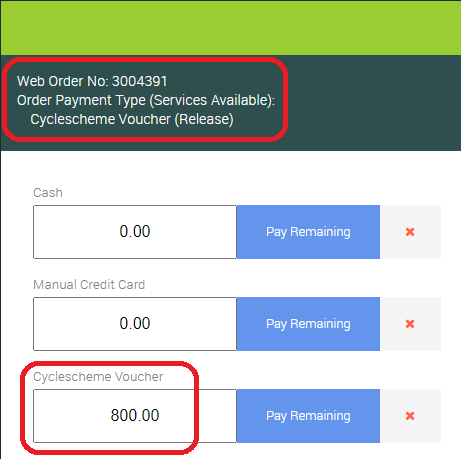
Completing the transaction then releases the payment and redeems the certificate. In your Cyclescheme dashboard, you will see the Redeemed date will be completed for the certificate used:
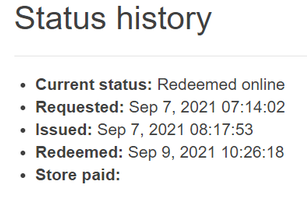
Can I convert a Cyclescheme web order into a Workshop Job?
You may wish to convert a Cyclescheme web order into a workshop job if a PDI is required, for example.
Cloud POS will allow you to do this, but some functionality will be restricted when the job is opened in the Workshop Module.
You will not be able to amend item quantities or add / delete items from a workshop job that was created from a Cyclescheme web order.
Cancelling a Cyclescheme web order in POS
If, for any reason, you need to cancel a web order that was paid for with a Cyclescheme certificate, firstly recall the order into POS as normal.
Click on the button marked Actions, then select the option to Remove All Items and Tender.
You'll then see a prompt asking you to confirm that you wish to remove all the items and cancel the order. If you wish to proceed with cancelling the order, click Yes. To return to the order and keep it open, click No.
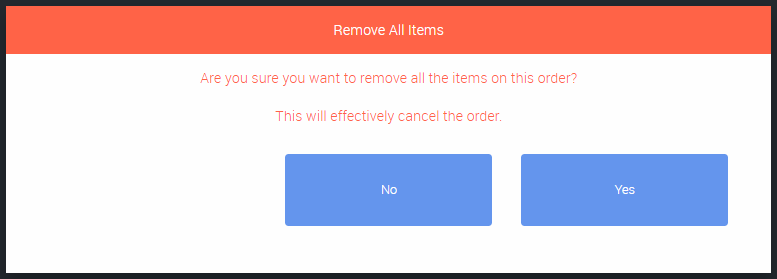
Clicking Yes will cancel the order and remove it from Cloud POS.
